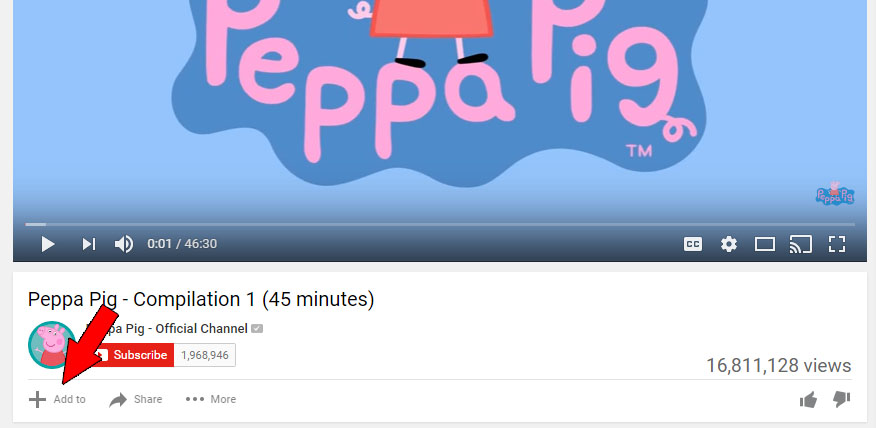10 Ways Parents Can Make YouTube Safer for Their Children

10 Ways Parents Can Make YouTube Safer for Their Children
The number one thing we do as parents is keep our kids safe. Love them, feed them, clothe them, educate them, play with them, yes, all of the things. But number one is, and will always be, keeping them safe from harm. But how well do you protect them when they are watching YouTube videos?
I’ve seen my five-year-old bounce from video to related video, searching for something new to watch. Even if she was in the middle of a parent-approved playlist, that sidebar on the right tempts her with other fun and new things, ready to view with just a click or tap.
Recently, the BBC warned of imitation videos that parody popular children’s movies and television programmes and trick young viewers with very dark content.
Some of these videos feature things like Peppa Pig going to a sadistic dentist or becoming a zombie, the Hulk losing his pants, or Frozen’s Elsa breaking an arm after an interaction with Spiderman. Or, my husband’s favourite, a sweary Postman Pat losing his cool with Jess the cat and other random villagers. The content is fine for older viewers, but the animated violence and graphic toilet humour is not appropriate for young children expecting to watch their normal preschool-aged format.
So what can we do, as parents, to help control their viewing habits? Here are a few suggestions, from one parent of a YouTube-obsessed child to another.
1. Set up a family YouTube account
The first thing you should do is set up a shared YouTube account for your family. Go to Google My Account, click on Create an Account, and fill out the form. Then you will have control over the account and can check the viewing history and put some other checks in place, like…
2. Turn on the Safety Mode
YouTube has a Safety mode that will block most (but not all) objectionable content. Scroll down to the bottom of the page and use the Restricted Mode drop-down menu to activate the Safety mode.
3. Create a Playlist
Once you have a family account, you can create playlists for your children to watch. Ask them what their favourite programmes are and add them to a personalised playlist. Click the Add to link at the bottom of the video and select the list you want to save it to or create a new one.
4. Subscribe to age-appropriate Channels
You can also subscribe to family-friendly channels based on your child’s favourite shows. The videos from these subscribed channels will be added to your playlist automatically. This helps to remove the temptation to go looking for other new videos that may not be appropriate.
5. Block Unwanted YouTube Channels
If you use Google Chrome or Firefox, there are extensions you can add to enable you to block specific YouTube channels that are inappropriate for your children to watch. Follow this link to download the extension for Chrome, or Firefox.
6. Hide the Comments Section
This requires another browser extension, but the ability to remove the notoriously offensive YouTube comments section makes it so very worth it. You can download this extension for Chrome and Firefox.
7. Report videos that aren’t appropriate
It is important to flag any inappropriate videos as this will help keep the content age-appropriate for all users. If the person who uploaded their video hasn’t selected Enable age restriction, or other users haven’t flagged it as offensive, YouTube’s Restricted filter probably won’t block it. Do your bit to help.
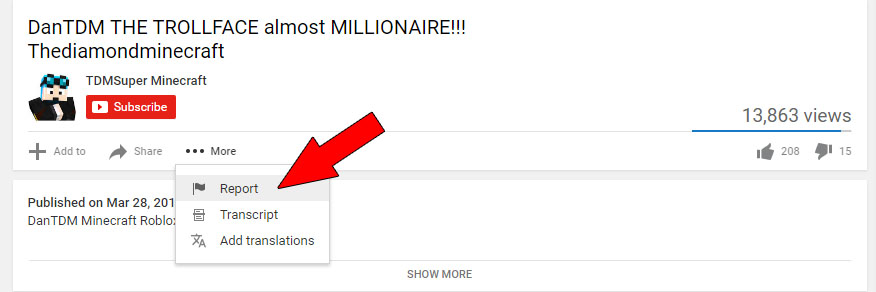
8. Download the YouTube Kids app
Available for both Android and iOS, YouTube Kids offers a child-friendly interface with age-appropriate content divided into four easy to navigate categories – shows, music, learning and explore. You can download the YouTube Kids app here.
9. Try a different video-based website
If you’re still a bit wary about your child watching inappropriate content on YouTube, you could try avoiding it altogether, opting for another video site. Try Disney Kids for your computer, and Foxtel Kids, Cartoon Network and Nickelodeon Play (if you are a Foxtel subscriber) for your tablet. ABC for Kids is a necessity and can be used on a computer and via their amazing app or iView.
10. Monitor your children’s watching habits
Nothing beats good parenting. Keep an eye on what your child is viewing and check their history, blocking and reporting inappropriate content as you go. If they tire of the same old shows, help them find more channels and subscribe to them. Be an active part of your child’s viewing experience on the internet.
Can you think of any other tips for fellow parents?
Source: YouTube, ABCKids and Google